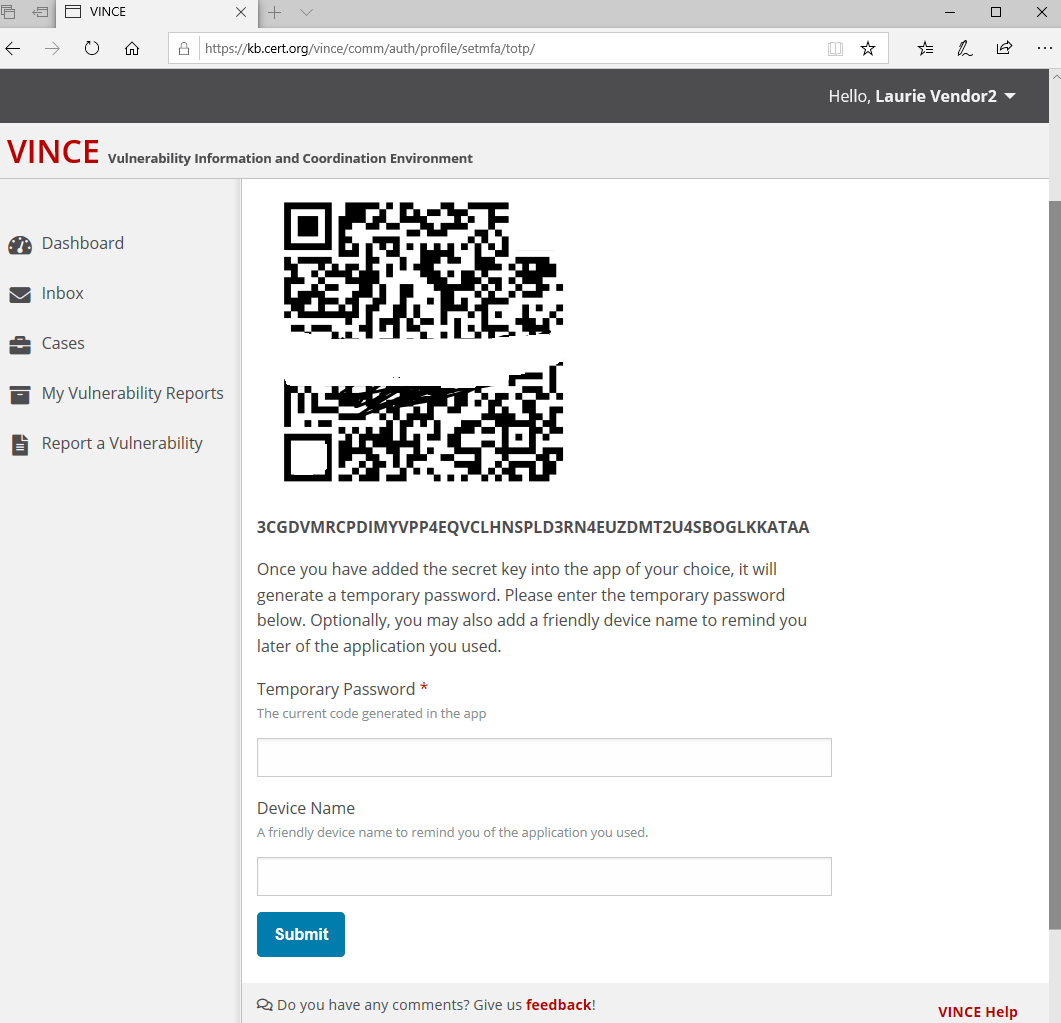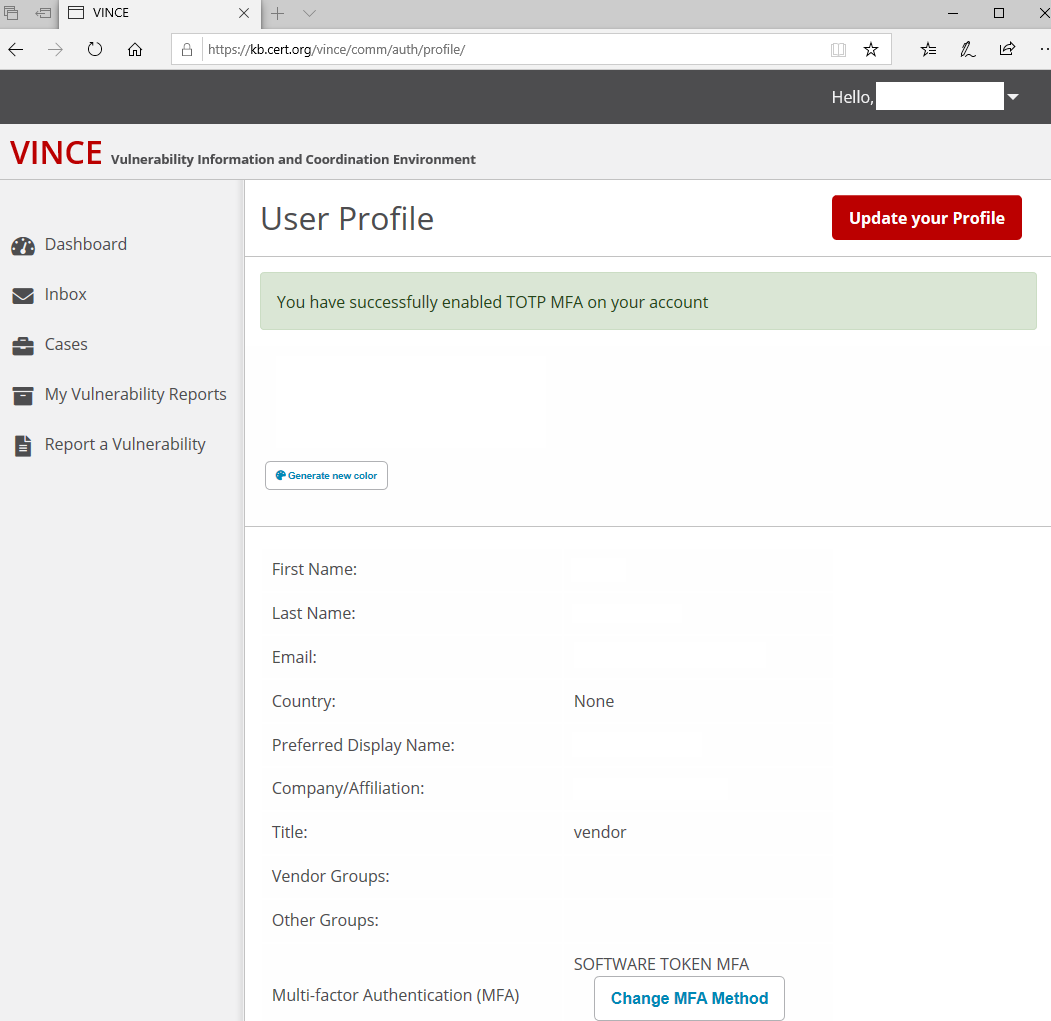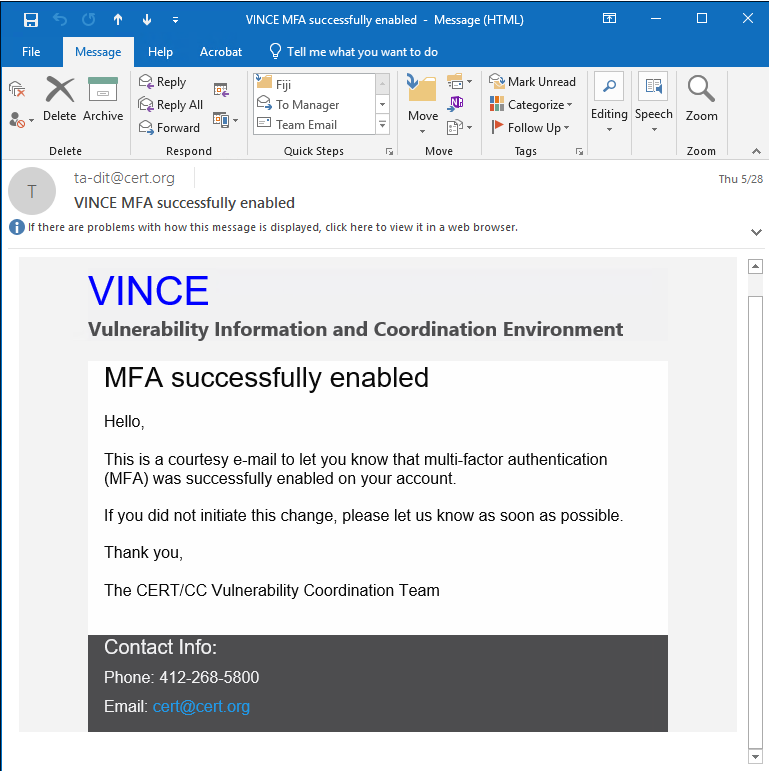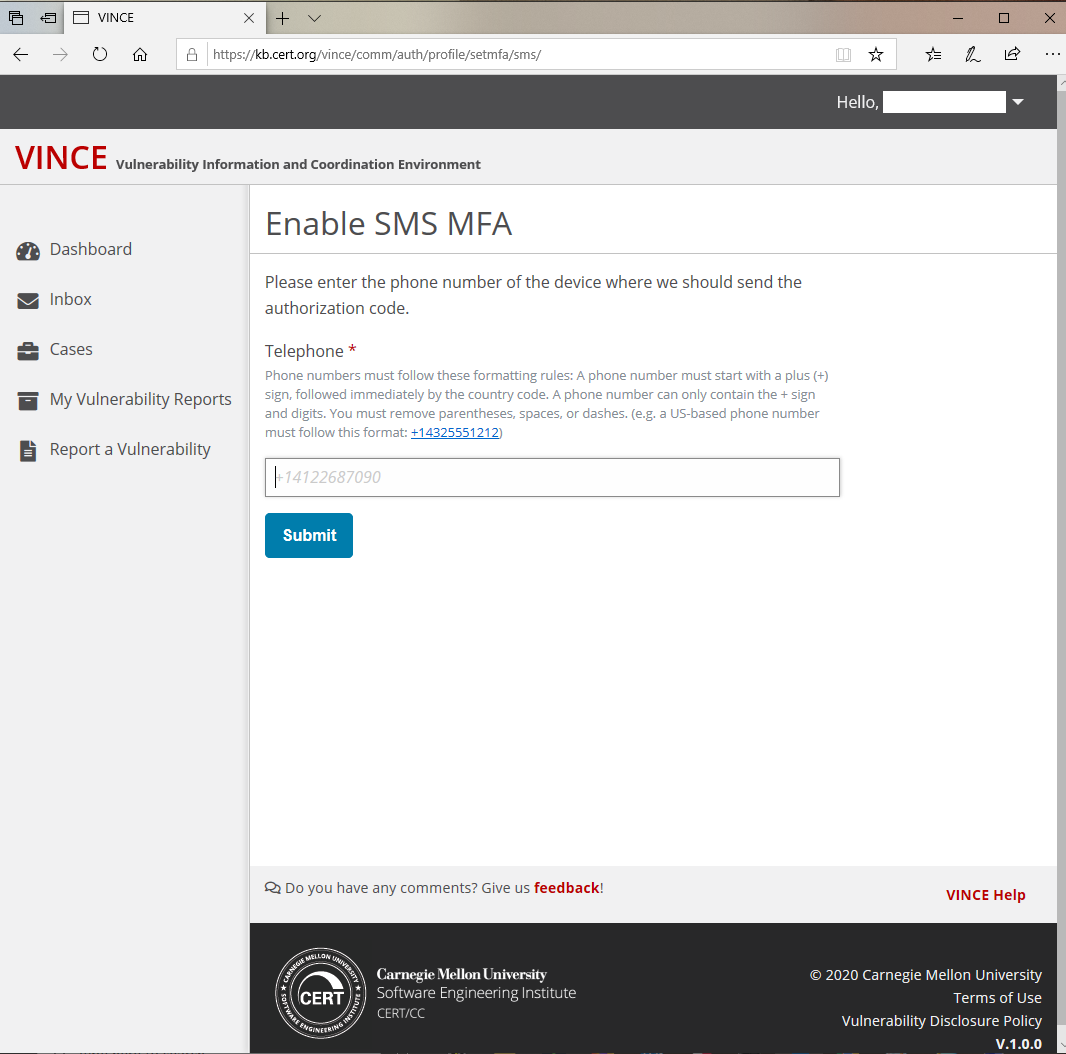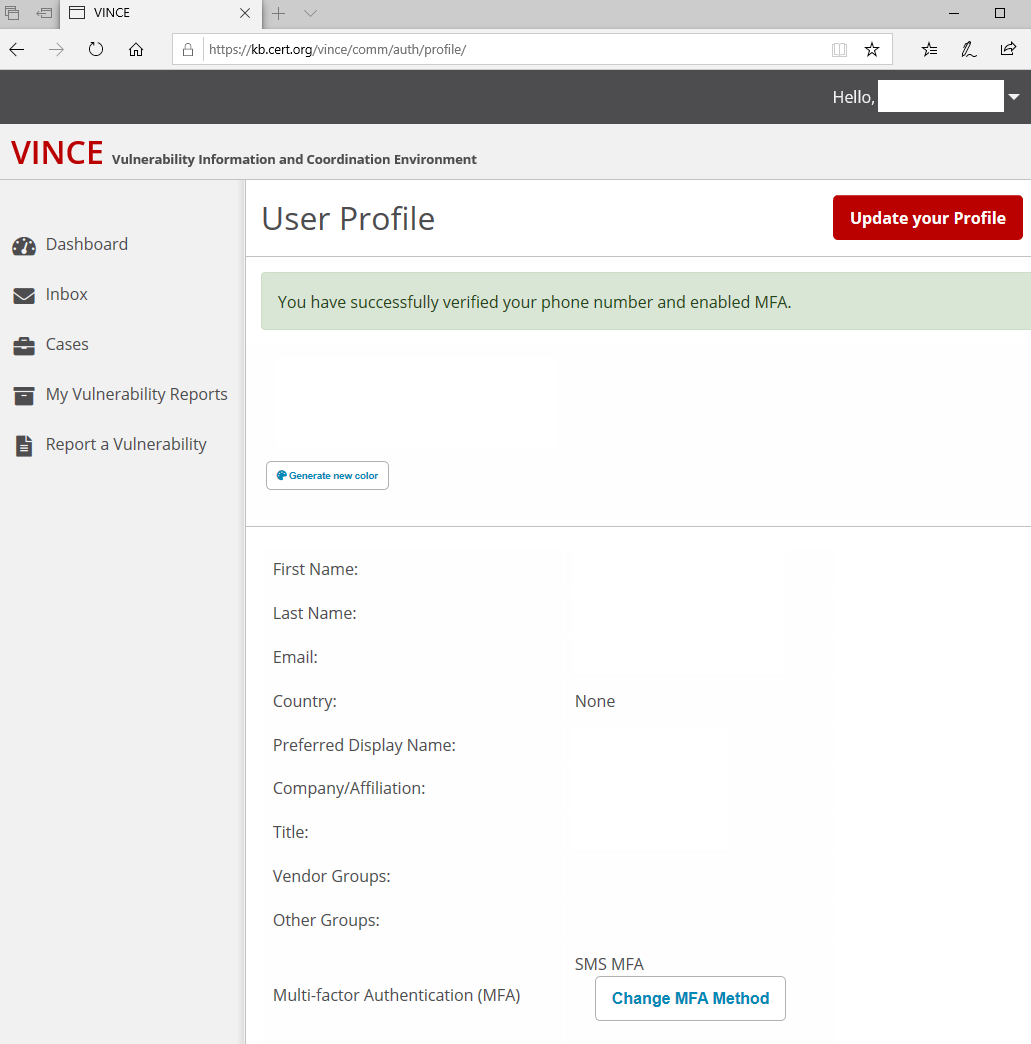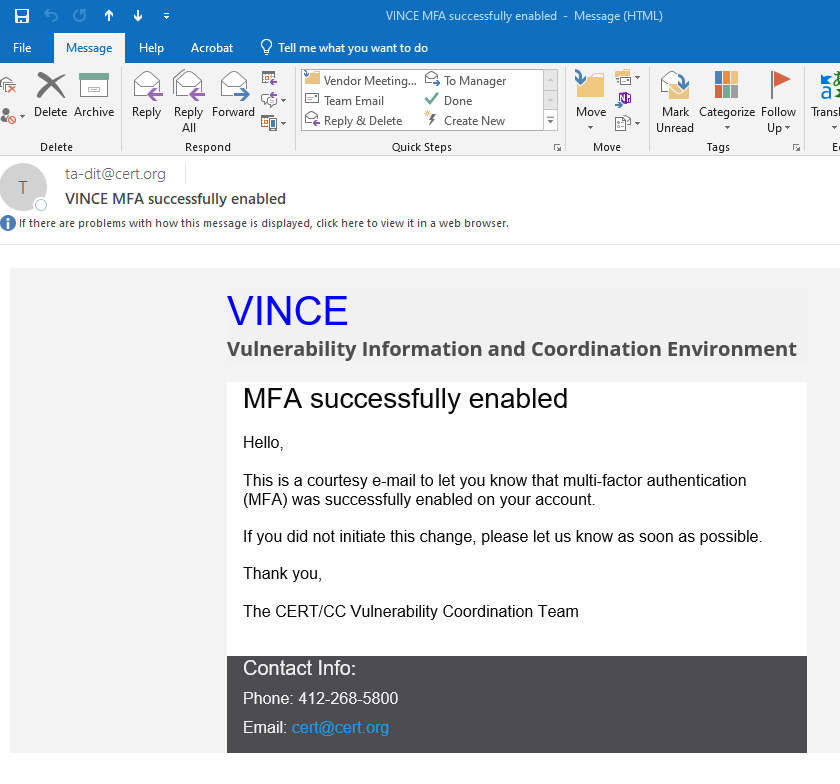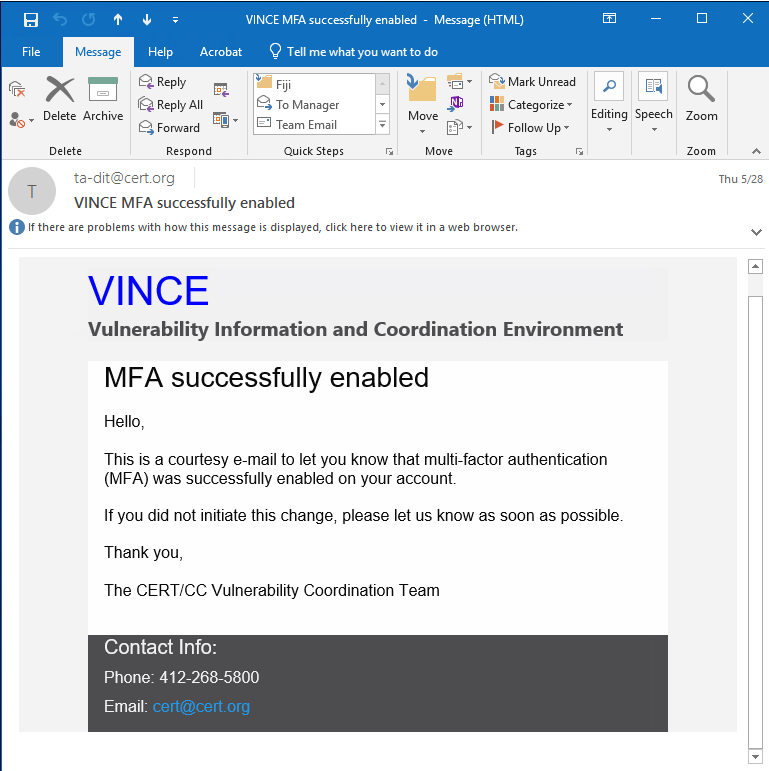...
- Select "TOTP"
- The system generates an image that is scanned into your device, running an application, and displays a scan code on your screen
- Scan the code image into your authentication application. This action should generate a numeric code.
- Enter that temporary password (or code).
- (Optional) Name that device, software or application, so you may easily access the correct code generator.
- You will have two forms of confirmation your account has successfully enabled TOTP Multi-factor authentication on your account.
- Web page indicating success and displaying your "User Profile"
- An email message
confirming your MFA was successfully enabled.
- Web page indicating success and displaying your "User Profile"
...
SMS
- Select "SMS".
- Enter the phone number you will use to receive text messages containing an authorization code.
- Use the International format as follows: + (country code) phone number
- If you have a United States number, please use +1 NPA-XXX-XXXX
(NPA: Numbering plan Area is also know as "area code")
- Click "Submit".
- Verify your account by entering the authorization code contained in the text message.
- You will have two forms of confirmation your account has successfully enabled SMS Multi-factor authentication on your account.
- Web page indicating success and displaying your User Profile.
An email message confirming your MFA was successfully enabled.
- Web page indicating success and displaying your User Profile.
...
Password Recovery
...