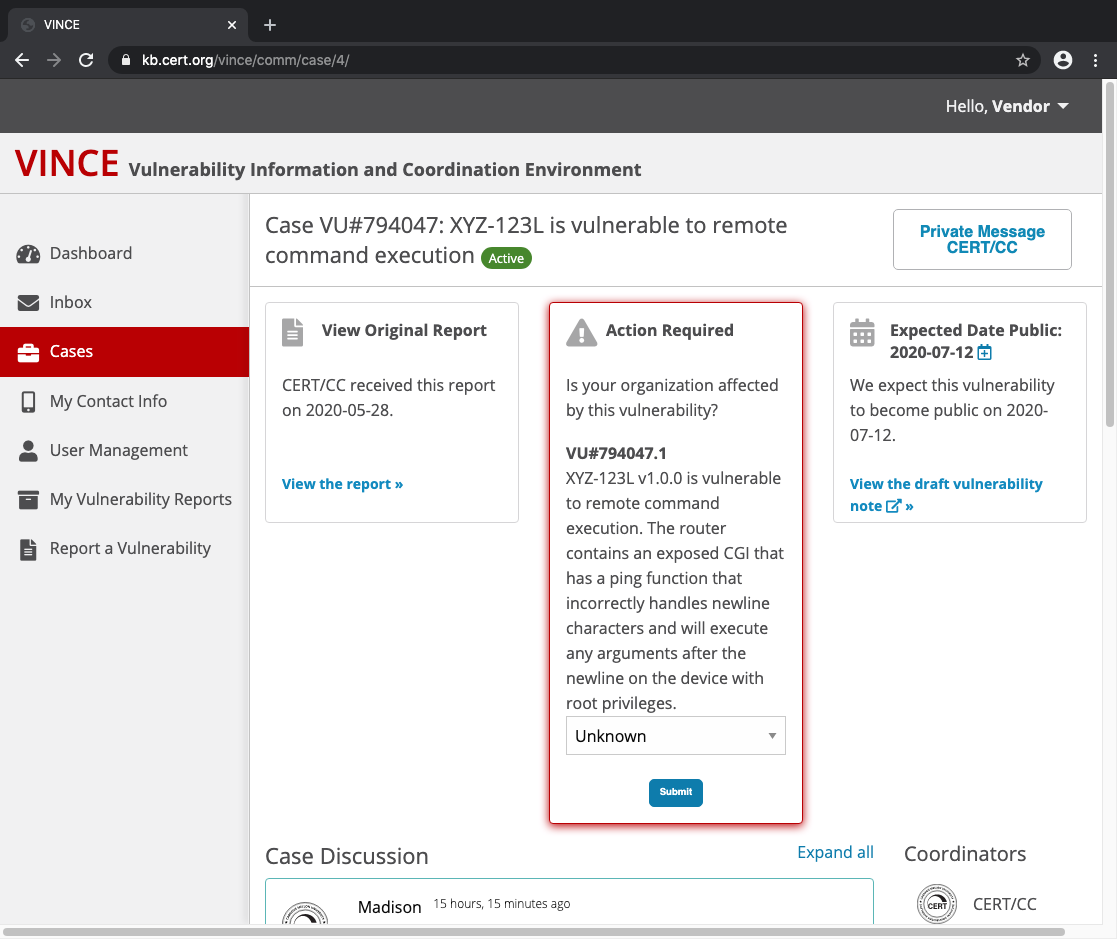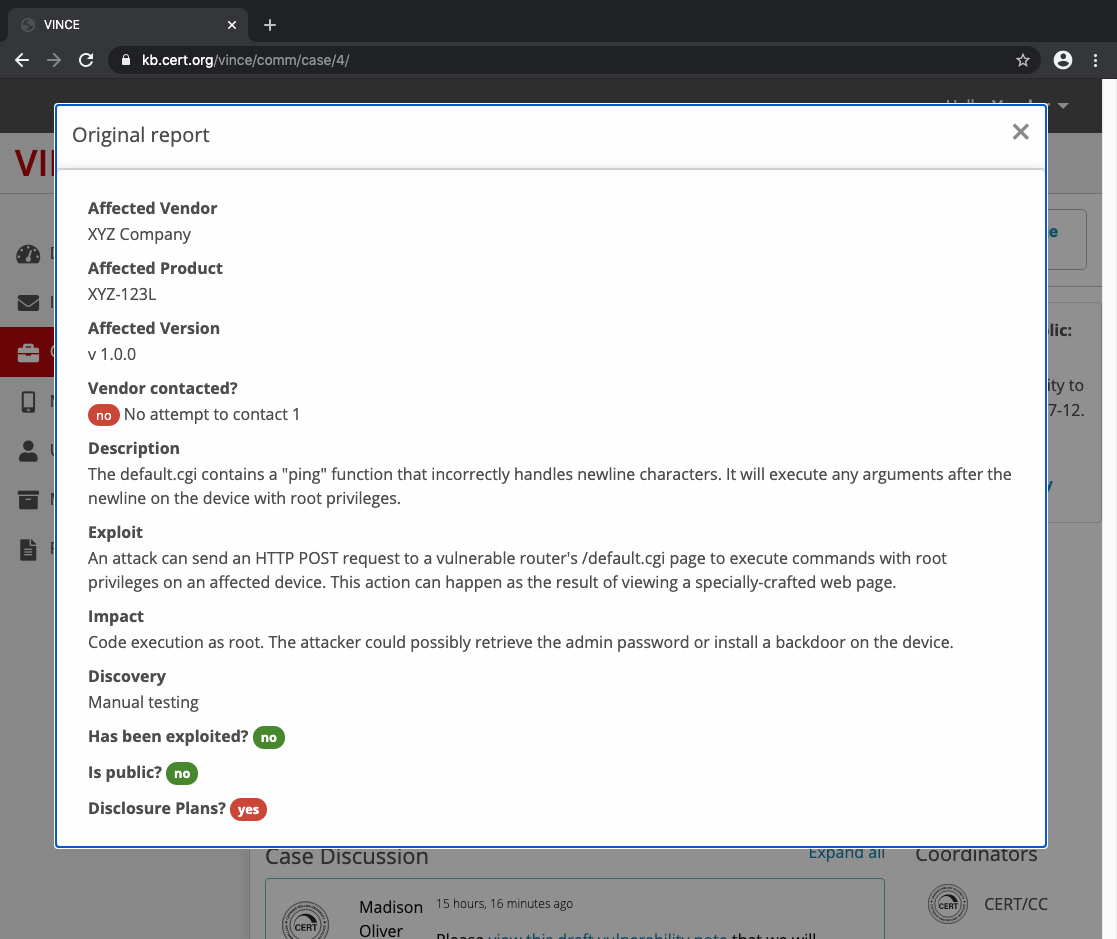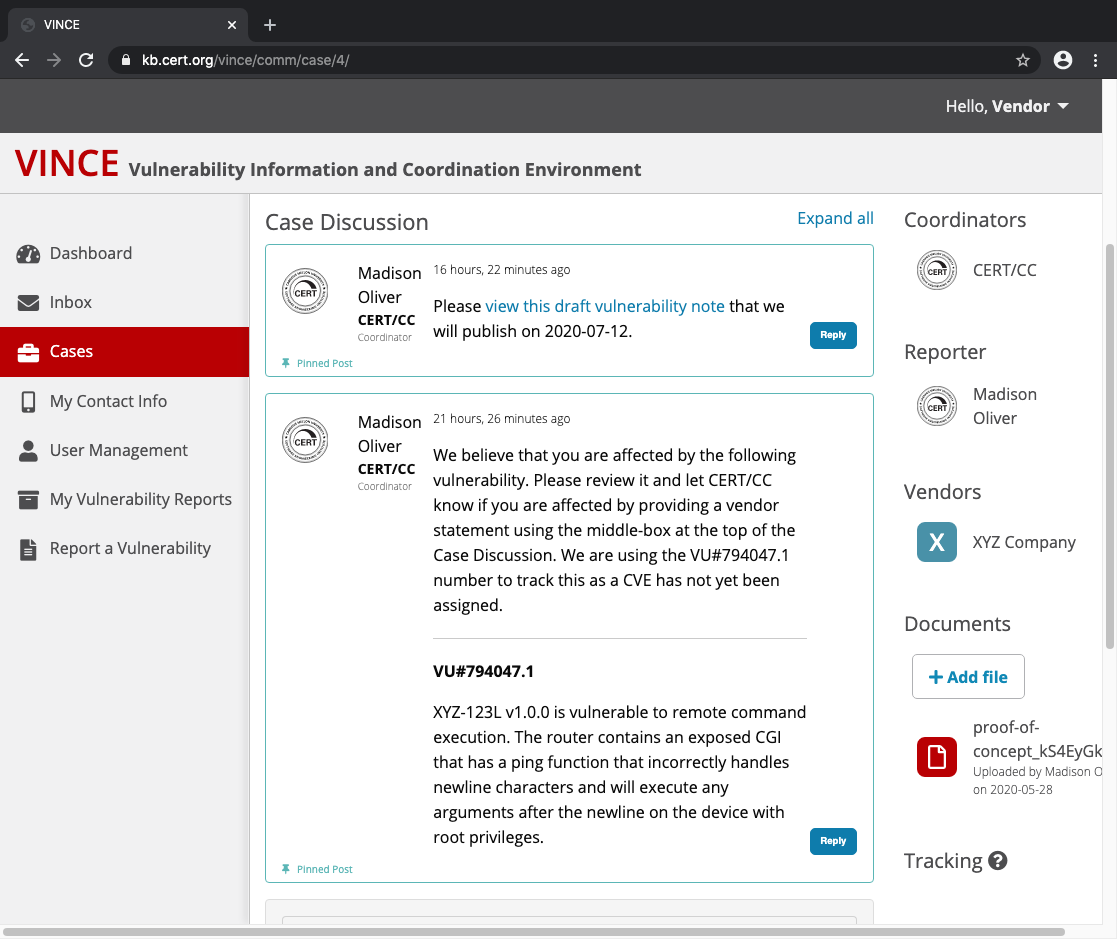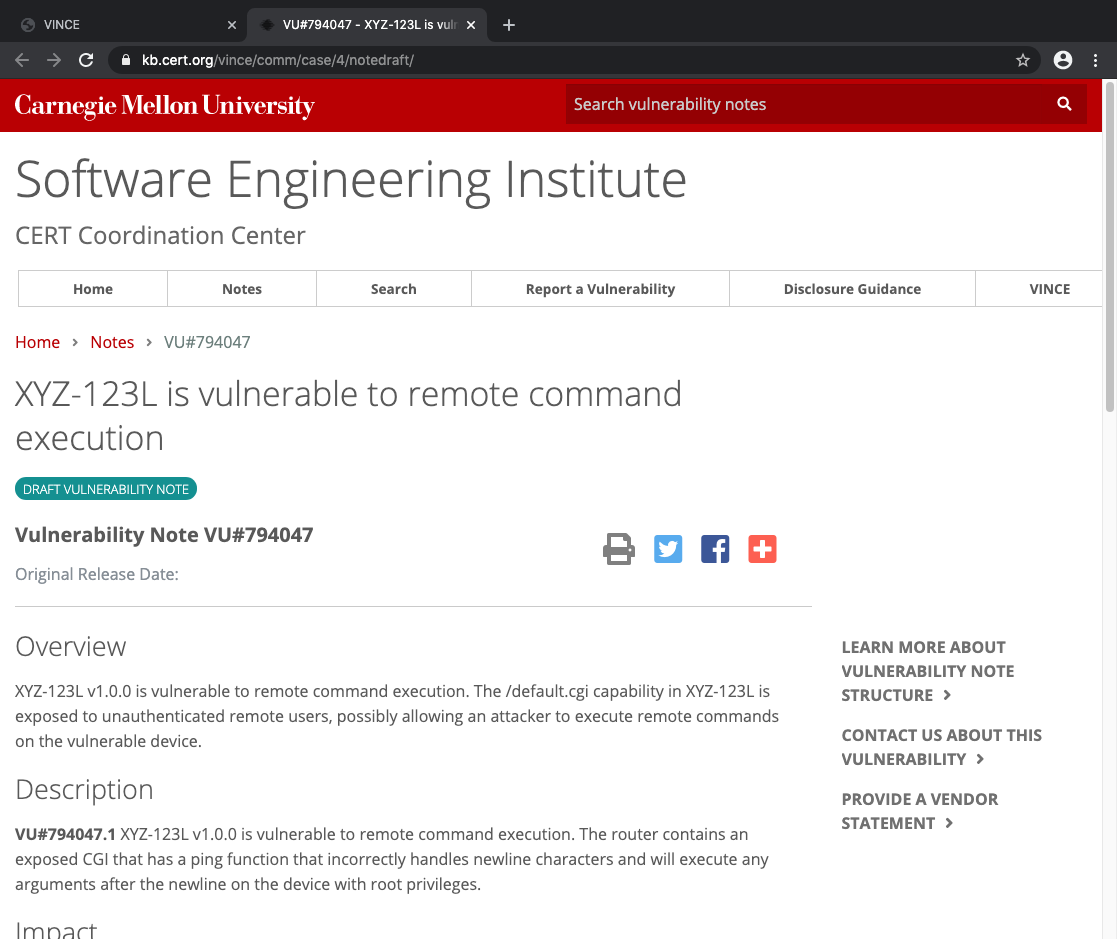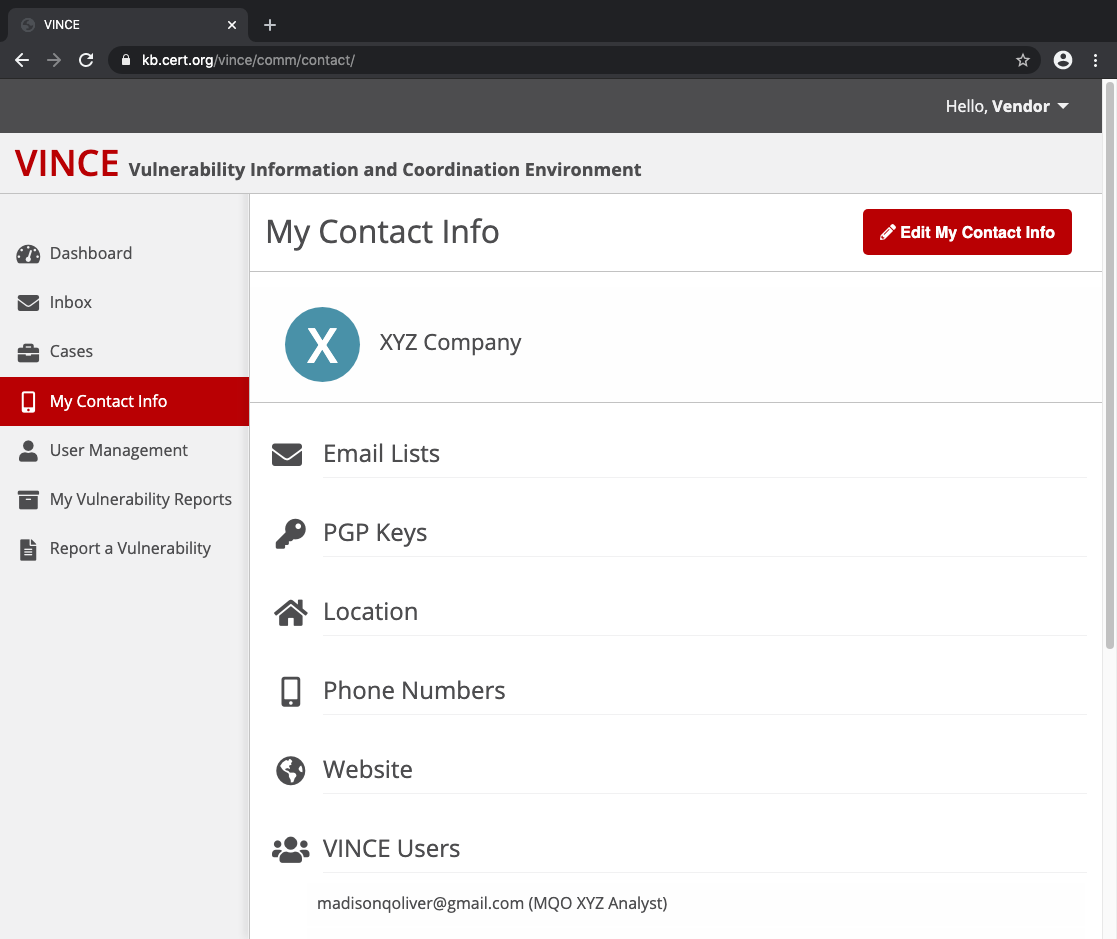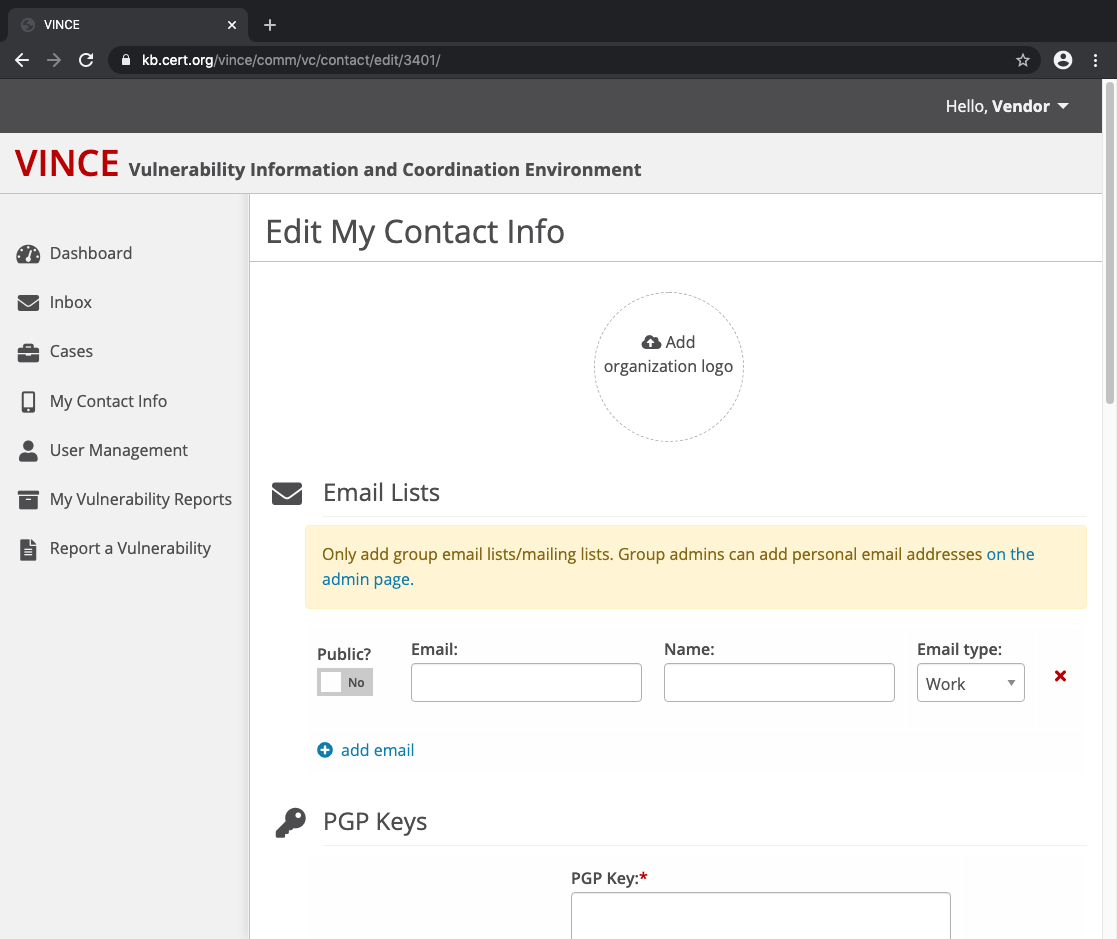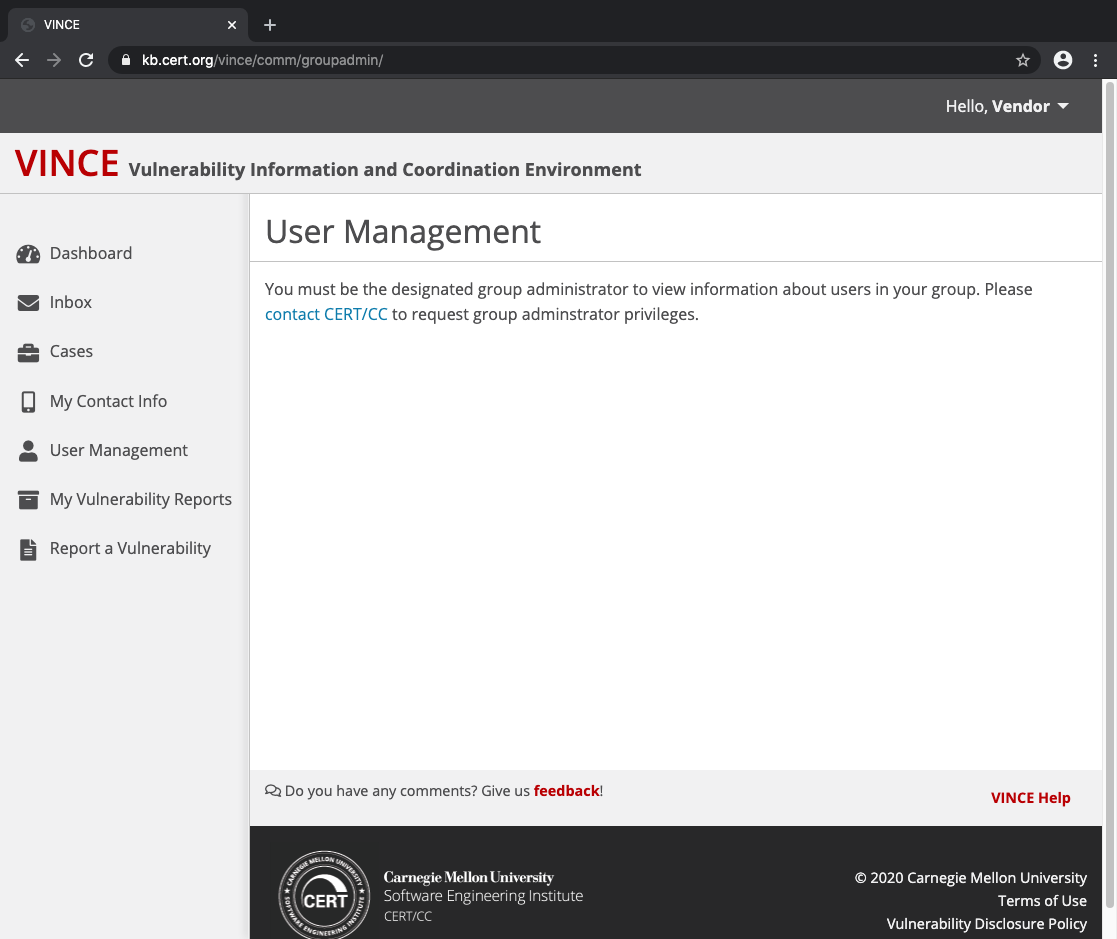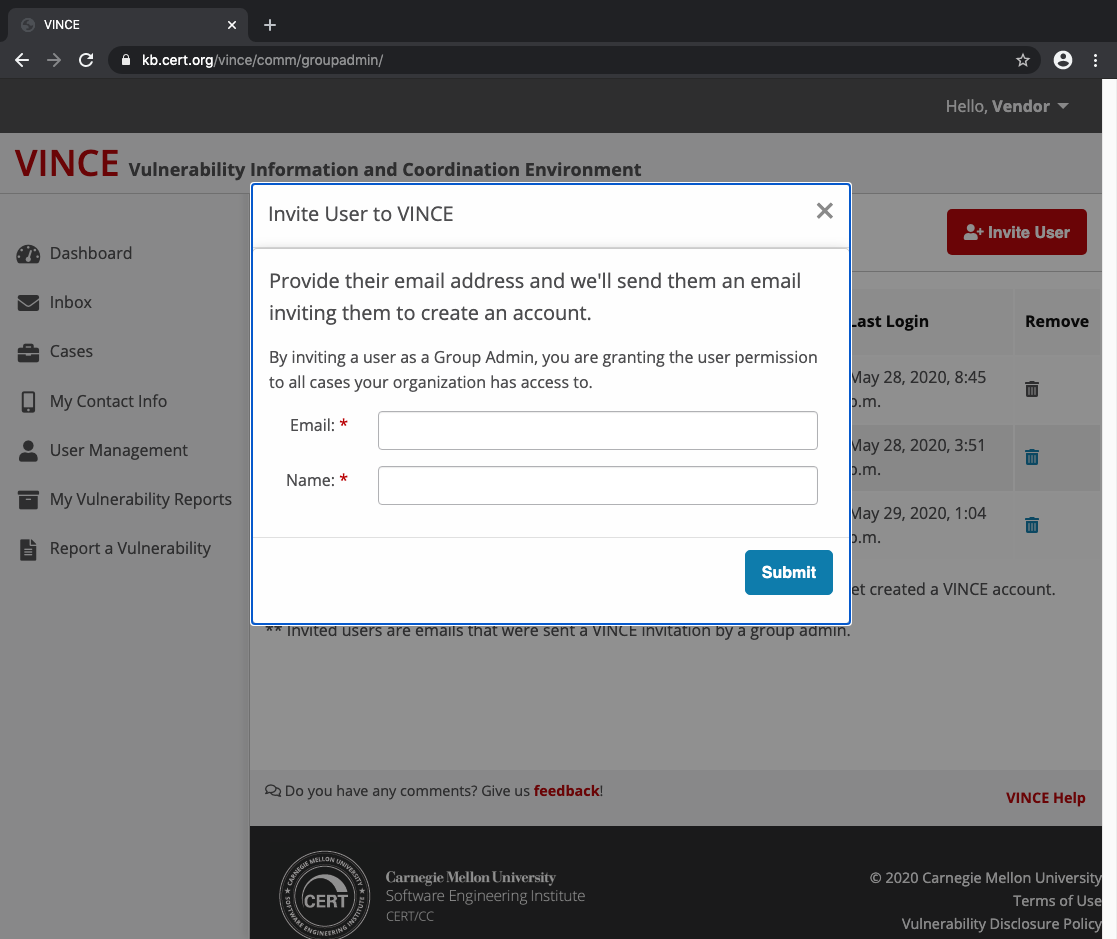...
By default, you will only see active cases. These are the cases that the CERT/CC is actively working on. To view historic cases, you can adjust the Filter by status drop-down menu to control which cases you see. Clicking on any particular case will bring you to the case details:
View Original Report
The View Original Report link on the left center section can be used to view the original vulnerability report that was used to create the case.
Vendor Status
For any case that is being handled, the CERT/CC may add your vendor to be associated with the case. For each vulnerability associated with a case, you should indicate whether your organization is Affected or Not Affected and submit the responses accordingly.
...
In the case above, the parties involved in the discussion include the CERT/CC (the coordinator), Madison Oliver (the reporter), and XYZ Company (the vendor).
View Draft Vulnerability Note
The View the draft vulnerability note link on the right center section can be used to preview what the vulnerability note will look like when it is published.
My Contact Info
VINCE My Contact Info is where you can edit details about your contact information.
Press Edit My Contact Info to enter or modify contact information for your account.
Here a user can edit the following pieces of information for their account:
- Organization logo
- Email lists
- PGP keys
- Location
- Phone numbers
- Website
For each attribute above, the Public? switch can be used to toggle whether this information is viewable by the public.
User Management
VINCE User Management can be used to manage the members of a vendor's contact list. If your account has not been determined to be the group administrator for the vendor you are associated with, you will not be able to perform any actions here.
If you are the individual who should have administrative access over the vendor's user management, click the contact CERT/CC link to send a message to request this access. Once this access level has been approved, you will see a screen similar to this:
By clicking the Invite User button, a group administrator can invite new users to use VINCE as part of the vendor that is being managed.
My Vulnerability Reports
Report a Vulnerability
...