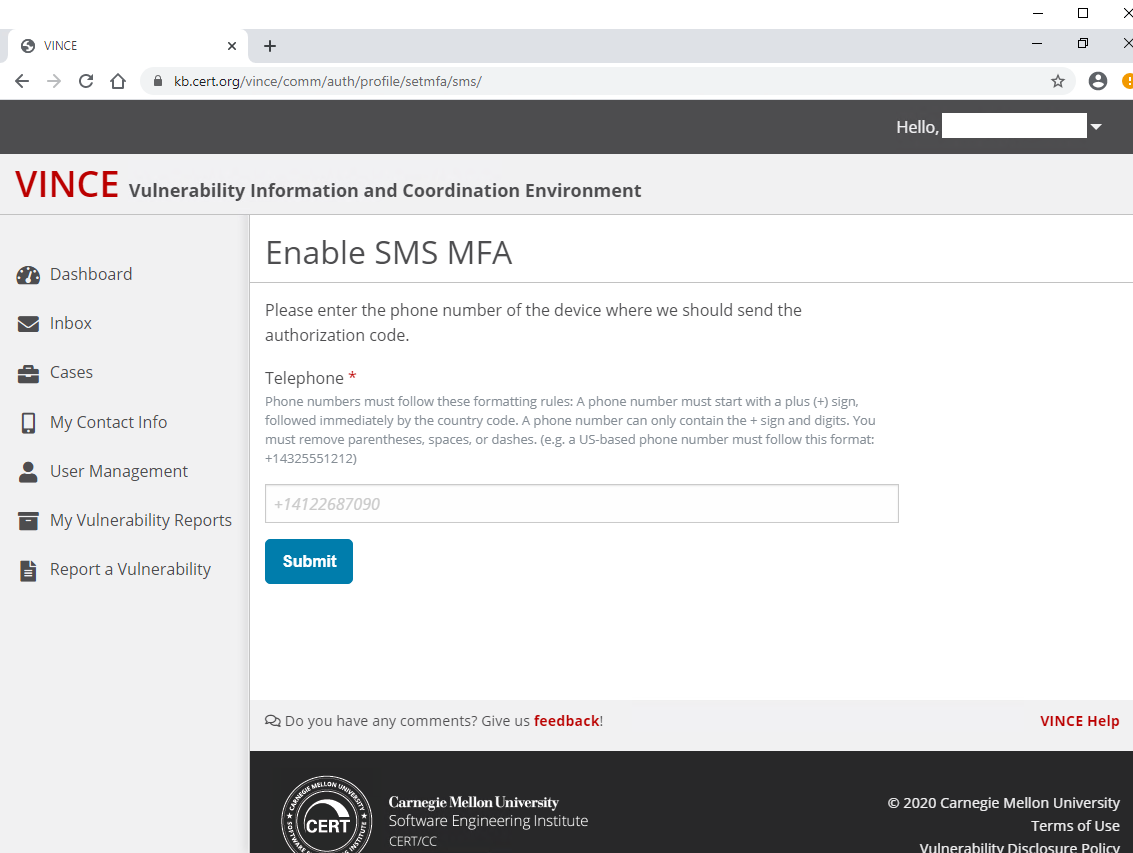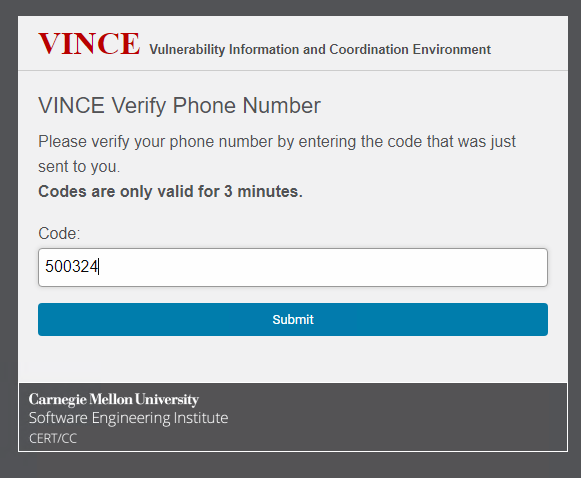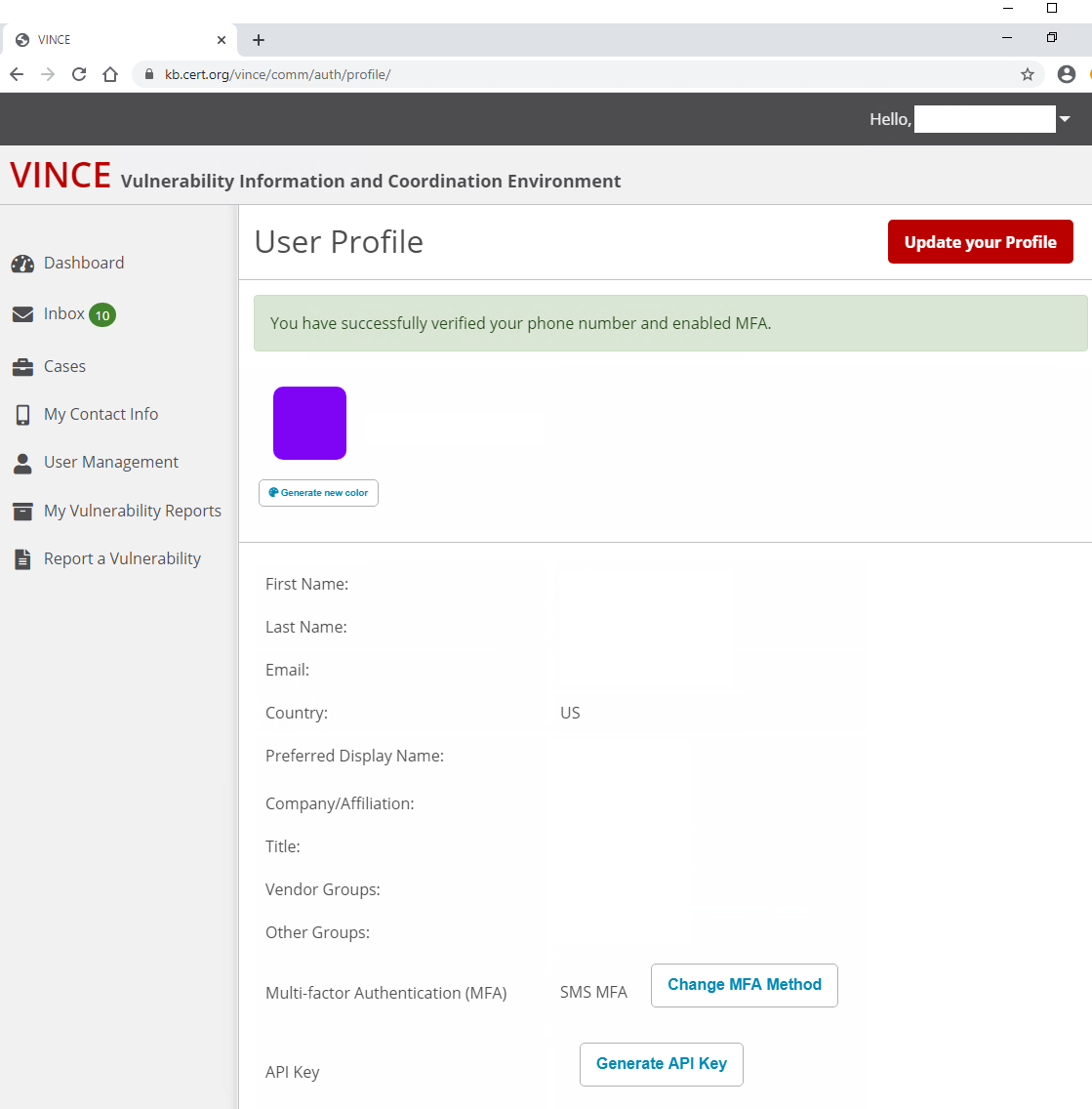...
- Select "SMS".
- Enter the phone number you will use to receive text messages containing an authorization code.
- Use the International format as follows: + (country code) phone number
- If you have a United States number, please use +1 XXX-XXX-XXXX
- Click "Submit".
- Verify your account by entering the authorization code sent as an SMS
- You will have two forms of confirmation that your account has successfully enabled SMS multifactor authentication:
- Web page indicating success and displaying your User Profile
An email message confirming your MFA was successfully enabled
- Web page indicating success and displaying your User Profile
...
Authentication reset requests
MFA Reset Requests
If a user needs to reset their MFA due to lost/new device, please use the MFA reset process. The user must first login using their name and password. When the MFA prompt appears, click the "Troubleshoot MFA" link and follow the instructions on resetting the MFA. Note that if a password reset is required, this must be completed prior to any request to reset MFA.
The user will be required to provide a reason for the reset.
Upon completing the form, follow the instructions in the email sent to the user. A VINCE analyst will receive the request and will reset the MFA within 1-3 business days.
Once the VINCE analyst has reset the MFA, the user will receive an automated email that their MFA has been reset. Upon logging in to VINCE, the user will be prompted to select a new MFA method.
Password Recovery
If a user needs to recover their password, they can user the VINCE password recovery feature. This can be accessed by clicking "Forgot your password?" on the login page or clicking the previous link. CERT/CC analysts will review these requests and may reach out to you for confirmation or validation of the request.
...
If you forgot your password, you can reset your password.If you lost your multi-factor authentication (MFA) device, you will need to contact us at +1 412-268-5800 or cert@cert.org to reset your account.
...